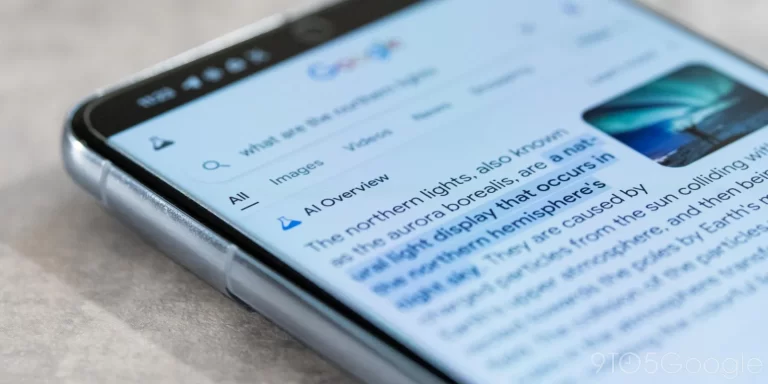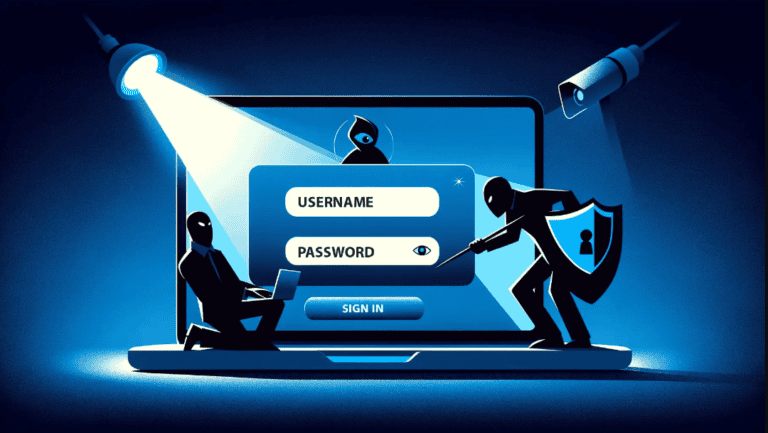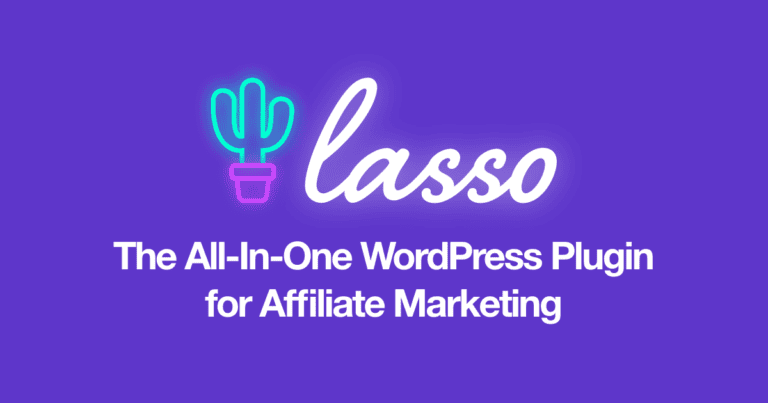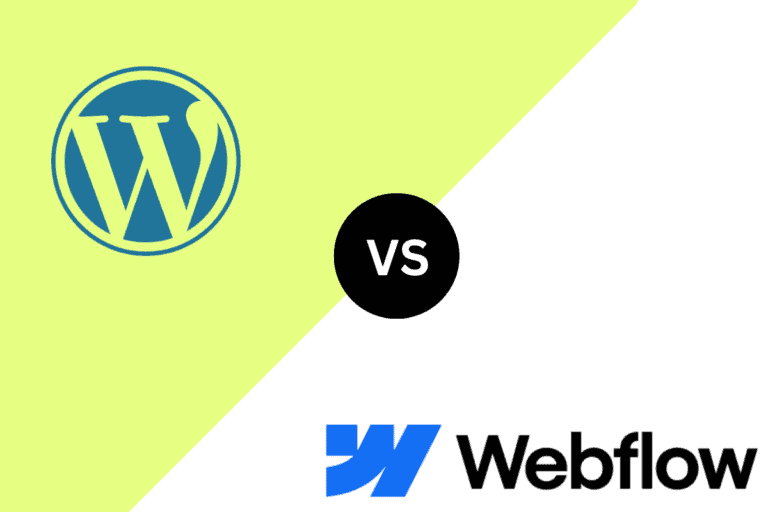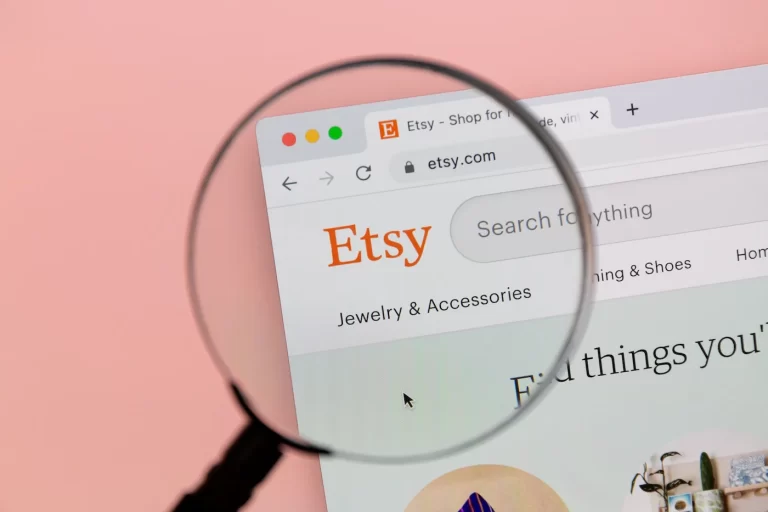30 WordPress Issues in 2025 (and Their Fixes)
WordPress, the world’s most popular content management system powers over 40% of all websites. online However, with its flexibility comes a range of challenges that website owners must address. In this guide, we will explore 30 common WordPress issues in 2025, their causes, and how to fix them efficiently.
1. White Screen of Death (WSOD)
Issue:
The WordPress White Screen of Death (WSOD) is one of the most frustrating problems, leaving only a blank white screen without an error message.
Fix:
- Check for plugin conflicts by deactivating all plugins and reactivating them one by one.
- Increase PHP memory limit in
wp-config.php:define('WP_MEMORY_LIMIT', '256M'); - Switch to a default theme like Twenty Twenty-Four to rule out theme-related issues.
- Enable debugging by adding this to
wp-config.php:define('WP_DEBUG', true);
2. Error Establishing a Database Connection
Issue:
This error occurs when WordPress cannot connect to the database, often due to incorrect credentials or database corruption.
Fix:
- Check
wp-config.phpfor database credentials:define('DB_NAME', 'database_name'); define('DB_USER', 'username'); define('DB_PASSWORD', 'password'); - Repair the database using:
define('WP_ALLOW_REPAIR', true);Then visityoursite.com/wp-admin/maint/repair.php. - Ensure MySQL is running on your hosting server.
3. Slow WordPress Website Performance
Issue:
A slow website affects user experience and SEO rankings.
Fix:
- Use a caching plugin like WP Rocket or W3 Total Cache.
- Optimize images with a plugin like Smush or ShortPixel.
- Minimize CSS, JavaScript, and enable GZIP compression.
- Choose a fast web hosting provider.
4. WordPress Stuck in Maintenance Mode
Issue:
When updating plugins or themes, WordPress can get stuck in maintenance mode.
Fix:
- Delete the
.maintenancefile from the root directory via FTP.
5. Plugin Conflicts in WordPress
Issue:
A plugin update or installation can cause conflicts, breaking site functionality.
Fix:
- Disable all plugins and reactivate them one by one.
- Ensure all plugins are updated and compatible with your WordPress version.
- Use PHP error logs to diagnose issues.
6. WordPress Security Issues
Issue:
Security vulnerabilities can lead to hacking, malware infections, and data breaches.
Fix:
- Use security plugins like Wordfence or Sucuri.
- Enable two-factor authentication (2FA).
- Regularly update WordPress core, themes, and plugins.
7. HTTP 500 Internal Server Error
Issue:
A general server-side error with no specific cause.
Fix:
- Increase PHP memory limit.
- Check for
.htaccessfile corruption. - Enable WordPress debug mode for error details.
8. 404 Errors on Posts and Pages
Issue:
Visitors encounter a “404 Not Found” error while accessing posts or pages.
Fix:
- Go to Settings > Permalinks, then click Save Changes.
- Check for missing
.htaccessfile and add:RewriteEngine On RewriteBase / RewriteRule ^index\.php$ - [L]
9. WordPress Auto-Update Failures
Issue:
WordPress core, theme, or plugin updates fail due to incorrect permissions or timeout issues.
Fix:
- Set correct file permissions:
755for folders and644for files. - Increase execution time limit in
php.ini:max_execution_time = 300 - Manually update WordPress via FTP.
10. WordPress Email Not Sending Issues
Issue:
Emails from WordPress (e.g., contact form, password resets) are not being delivered.
Fix:
- Use an SMTP plugin like WP Mail SMTP.
- Configure with a reliable email service (e.g., SendGrid, Mailgun).
11-30. More Common WordPress Issues & Fixes
- 11. Excessive Redirect Loops – Fix by checking your
.htaccessfile and plugin settings. - 12. Broken Theme After Update – Roll back the theme version or use a child theme.
- 13. Failed WordPress Login Attempts – Enable CAPTCHA or limit login attempts.
- 14. WordPress Not Indexing on Google – Submit a sitemap via Google Search Console.
- 15. Broken Links on Your Site – Use a broken link checker plugin.
- 16. Media Upload Errors – Check file permissions (should be
755or644). - 17. WordPress Keeps Logging Out – Clear cookies or adjust session settings.
- 18. Too Many Spam Comments – Use Akismet or a CAPTCHA plugin.
- 19. WordPress Not Updating Properly – Disable conflicting plugins before updating.
- 20. Sidebar Appearing Below Content – Fix CSS or check theme settings.
- 21. WordPress Memory Exhausted Error – Increase PHP memory limit.
- 22. Fatal Error: Allowed Memory Size Exhausted – Increase memory in
wp-config.php. - 23. Parse Error: Syntax Error in PHP – Debug and correct code in theme or plugin files.
- 24. WordPress Not Loading CSS or JS Properly – Clear cache and check file paths.
- 25. Error Too Many Redirects – Reset
.htaccessand permalinks. - 26. WordPress Site Showing Blank Thumbnails – Regenerate thumbnails using a plugin.
- 27. Error 403 Forbidden – Fix file permissions and security settings.
- 28. WordPress Widgets Not Updating – Check theme conflicts and plugin issues.
- 29. WordPress Scheduled Posts Not Publishing – Use a cron job plugin.
- 30. Google Maps Not Working on WordPress – Check API key settings.
WordPress is an excellent CMS, but like any technology, it has its challenges. By following these troubleshooting steps, you can keep your site running smoothly in 2025. Stay proactive with regular updates, backups, and security checks to prevent issues before they arise